People Management
The People module allows you to manage all the employees in your organization by allowing you to perform actions such as adding and bulk importing new employees, exporting their information and also editing their information.
Employee Management
In the Employee database, you can add new employees, import and export information and also edit them. You can also convert an employee to application user from this module.
You can perfom the following actions:
- Add a new employee
- Edit an employee's details
- View your employees in either card form or table form
- Filter and view the employees
- Export employees information
- Bulk import employees
- Convert Employee into User
Add a new employee
- Go to People > Employee Database
- Click on Add Employee button image goes here
- Fill the required fields like First Name, Last Name, etc...
- Click Confirm
image goes here
View your employees in either card form or table form
- Go to People > Employee Database
- Click on the Card View button to view it in a card format, or Table View button to view it in table format image goes here
Edit an employee's details
- Go to People > Employee Database
- Under Actions, click on the Option button on the user whose details you'd like to edit
- Click Edit image goes here
- Change the required details
- Click Confirm
Filter and view the employees
- Go to People > Employee Database
- Click on the Filter button image goes here
- Enter the desired fields on which basis you would like to filter your results
- Click on Apply image goes here
- You will be able to view the results based on their filter
Export employees information
- Go to People > Employee Database
- Click on the export button
- Click on export as excel image goes here
- In the dialog box, choose the desired fields of which you would like the data, or check the Select all box to check all the fields image goes here
- Click Export
- An excel sheet will be downloaded to your device
Bulk import employees
- Go to People > Employee Database
- Click on Import
- You will be redirected to the Bulk Imports in Settings
- Choose a file from your local
- Choose Import Location for which the import should happen.
- Click Bulk Upload
- Once import is successful, you will be able to see success message with number of rows got imported and no of failed rows.
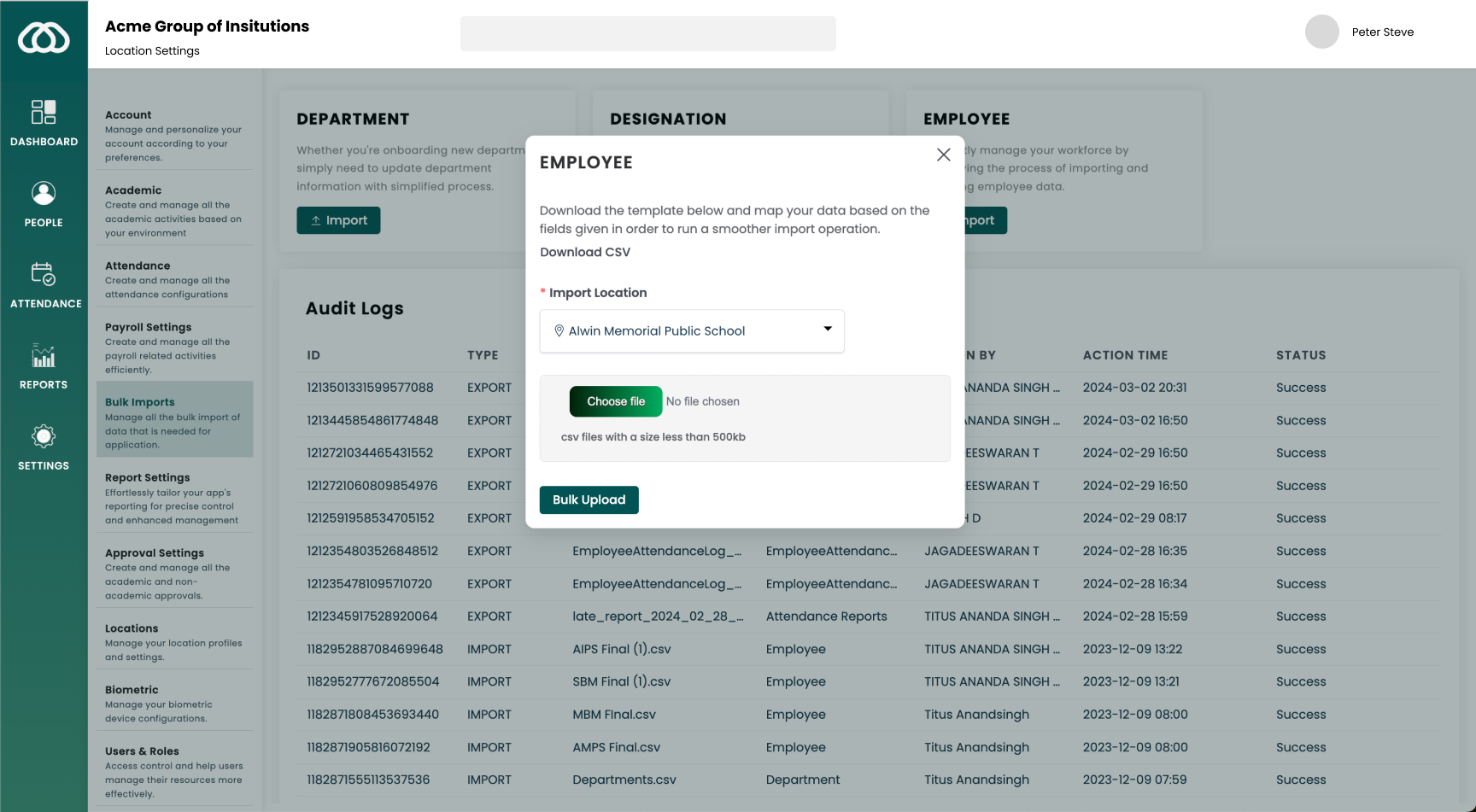
Convert Employee into Application User
- Go to People > Employee Database
- Under Actions, click on the Option button on the user whom you'd like to change to Application User
- Click Convert To User image goes here
- You will be navigated to the Add user section of the Users & Roles sub module in the Settings module image goes here
- Enter the details of the employee such as their name, email address, roles that they will possess and their associated location
- Click Save